Most of the time this issue arises when an iOS user setup iCloud with a test account (email and credentials). There is no doubt that changing iCloud email is quite confusing for most of the users, especially those using the iOS device for the first time. Also, Apple devices come with certain limitations that don't allow users to perform some operations on their iOS device.
So, it can be difficult for some users to change iCloud email, but there is nothing to worry. We are here to provide you a step by step guide to deal with it. We prepared step by step approach with exact screen images to change iCloud email. So, you will not find issues following this guide to change iCloud email.
Enough jargon, have a look below to proceed and change iCloud email.
Step By Step Guide To Change iCloud Email on an iPhone
Generally, iPhone asks the user to associate their apple id with their email phone, and you will have entered your email address to proceed. Also, some users use an iCloud email account to associate their apple id with it, and this email works as the primary email on respective iPhone. So, to change iCloud email, or to change primary email address on iCloud respectively, you need to follow the below steps carefully.
Step 1: Start With Opening The Setting Of Your iPhone
There will be a gear icon (gray color) on your iPhone menu. Just click on it to get into the setting options.
Now, to to change primary email address on iCloud you need to sign out first. So, there are two methods to sign out Icloud, direct and indirect method that will see in step 2 and step 4.
Step 2: Click On Your Apple ID and Then Sign Out
Once you will open the setting page of your iPhone, you will find your apple id icon on the leftmost top corner of the page. Just click on it and scroll down the respective page to find "Sign Out" option. Here you will be asked to enter your device password. Once you will enter the password, you will successfully log out. That's it. Now you will be able to proceed to change iCloud email.

Step 3: Disable iCloud Options Available There On Page
Click on settings > Apple ID > iCloud. On the respective page, there will be many options, turn off all those features here that you don't want to use on your iPhone. Also, disable "Find My Phone" option as well. It's necessary to disable "Find My Phone" option for both (step 2 and step 4) to get iCloud signout options.

Step 4: Open iCloud Page To Sign Out ( Direct iCloud Sign Out)
Once you disable "Find My Phone", click on "Sign Out" option available there and confirm the operation in the dialogue box appearing on your screen. That's it. You've successfully logged out the iCloud, and now you can change iCloud email account.
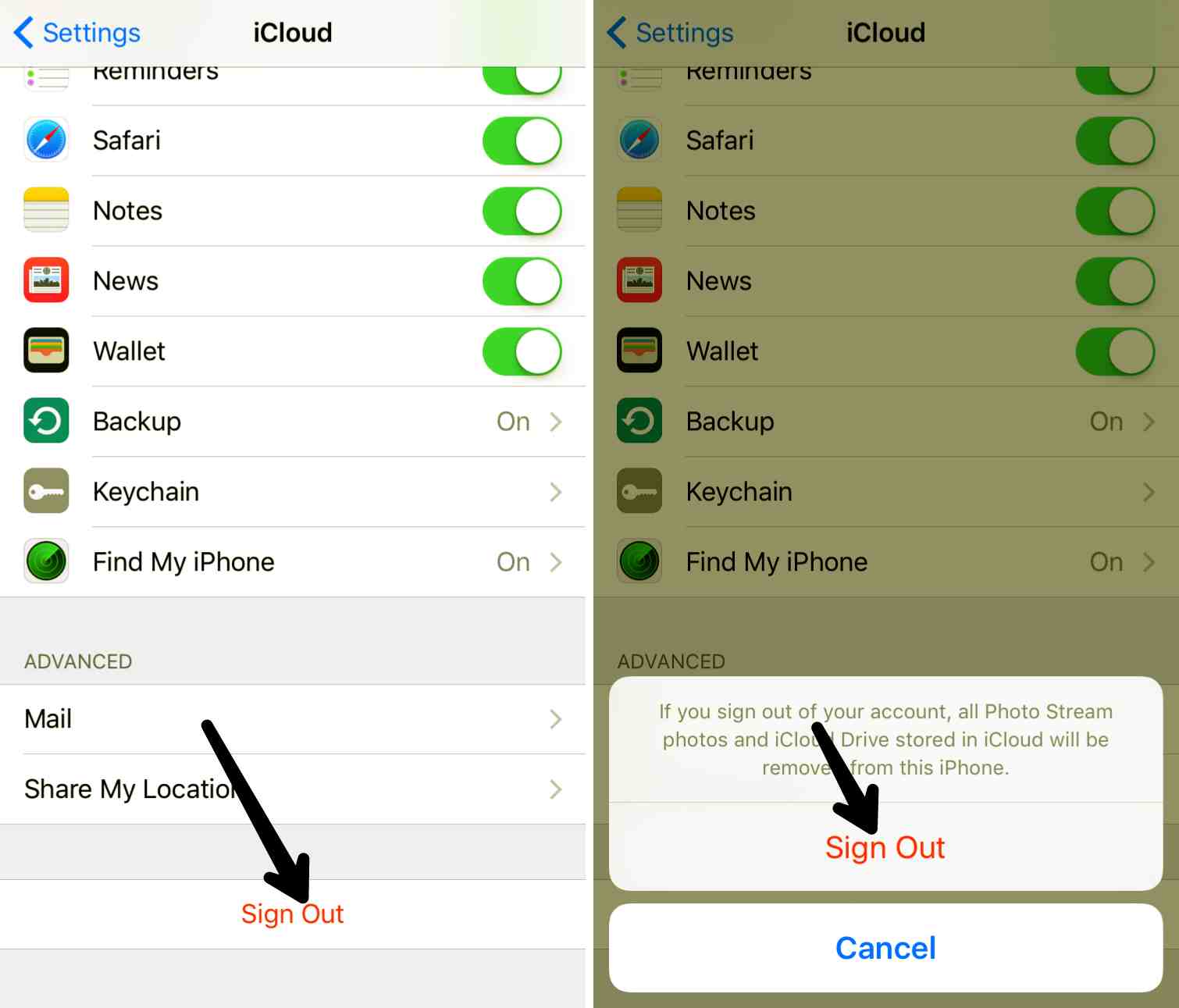
Step 5: Close All The Menus and Pages and Open Setting Again
Here you need to click on "Sign in To Your iPhone" and then on "Don’t have an Apple ID or forgot it.”

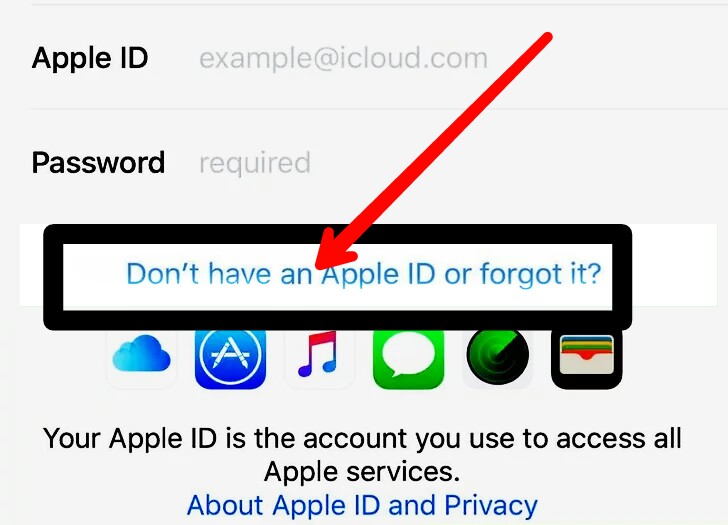
Step 6: Add iCloud Email Now
It consists of another few steps to change iCloud email. Just keep tapping the "next" after filling the right information on these below-given screens, and you will be able to change iCloud email successfully. Have a look below...
Step 6.1: Now enter the iCloud email that you want to use to proceed to change iCloud email.
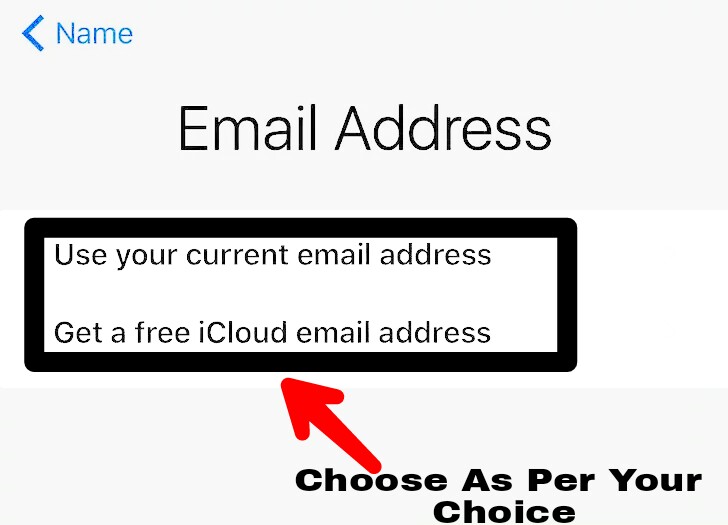
Step 6.2: Verify the password that you want to use for this account. It's an essential procedure to change iCloud email. Always pick a highly secured password, but that's easy to remember.

Step 6.3: Now To Use This Email Account and change iCloud email, You Need to verify the email you've just entered. You will receive a 6 digit code for verification, just enter that and your email will get verified.
Step 7: You've Successfully Changed iCloud Email
Now, a popup message will appear asking you whether you want to merge and upload with iCloud. You can select the option on the basis of your requirement.
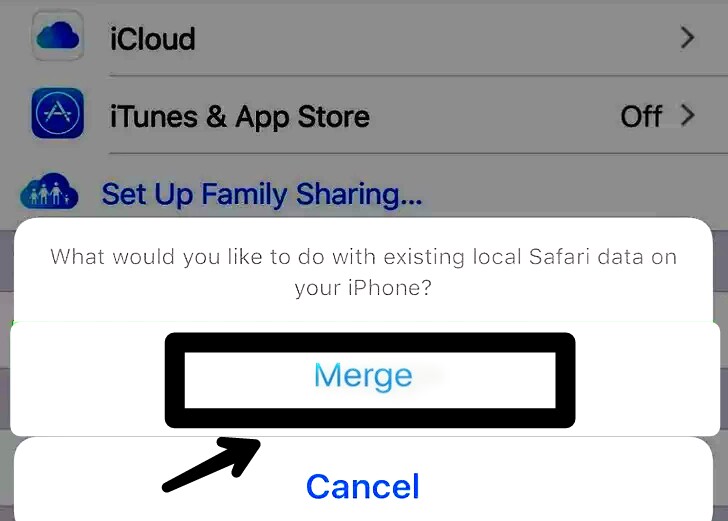
Step 7.1: Now just Go To iCloud and Turn On All The Data That You Want To Backup With iCloud

That's how to change icloud account/email. You have successfully change the iCloud email on your iPhone.
Summary
So, that’s how you can change the iCloud email on your phone. Hope this post helps you to change iCloud email successfully without any difficulties. Wasn't it a really easy approach to change primary email address on iCloud? Keep following us to get more such tutorials, guides and stay updated with the latest tech. To get more such posts on iOS devices, visit “Best iPhone Antivirus In 2018” and “How To Improve iPhone Battery Life”.