Introduction
Microsoft, the company behind Windows operating system, continuously brings to the customers new updates that either limit or advance the features you can enjoy. In the new Windows 10 Pro, customers are finding updates that limit the use of the operating system. For instance, the control over windows store applications has limitations that depend on what you intend to do or achieve. Several functions related to the main windows store are available for windows 10 Pro. These functions depend on the number of clients connected to a single server running the Windows 10 operating system and the privileges you have as a user. The administrator might choose to limit access to certain features from access by other users of the computer. As you will learn on this post, there is a range of functions you can use to control Windows store applications.
Reasons for Limiting Installation of Third Party Applications
Before learning the limitations you can set for your computer, you should learn the reasons behind these limitations. Computer applications are available for download and installation in several platforms. Windows security, however, does not trust some of these sources for obvious reasons such as the installation of viruses.
The Windows operating system has a security provision that protects you from attacks that use third party applications. To ensure that you get the highest level of security, windows pushes you to download and install applications from the windows store only. However, this is not a mandatory requirement, which is why you can choose to allow installation of applications from other sources although it is not advisable.
Compatibility is a major issue considered by the Windows management. Microsoft needs to ensure that you have access to software that is compatible with the system and will not bring about issues that would affect the operation of the application. For this reason, windows ensure that the applications availed in the store are compatible with the Windows 10 store.
When using an Android device, you will discover a feature that prompts you to allow or disallow the installation of third-party applications. In the same and more advanced manner, the Windows store helps you manage the download, installation, and use of applications.
Running a Kiosk
A kiosk is a platform that allows you to restrict the applications that other users of the software can access and use. In previous versions, administrators had the privilege of including only one application in the kiosk. This limited the use of these applications for third party users to the single application in the kiosk. However, after the recent updates, the windows store allowed for multiple apps in the kiosk.
The management of this kiosk has several features that allow you complete management over the apps that other users can access. Even though the latest windows update allows you to include more than one application in the kiosk, you can choose to have a single app in the kiosk, which means using the kiosk as that of previous versions.
In this kiosk, you can choose the version of windows that can access the apps. For instance, you can choose to have the kiosk accessible by users with Windows 10 only, limiting the access to those who run previous versions.
This feature allows you to modify the look and features on the kiosk. You can choose to include a taskbar in the kiosk for management by other users. You can also choose the layout and format of the start menu.
The activation and management of this kiosk is broad with many ways to access and modify this function including the use of XML files.
AppSense Application Manager
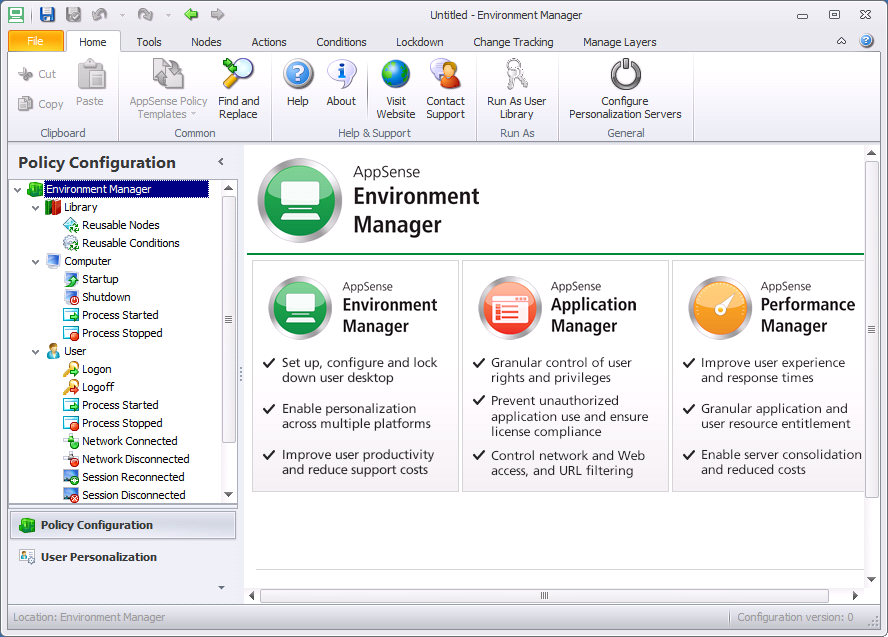
AppSense is a feature that allows administrators to limit the installation and use of applications in the Windows 10 operating system. AppSense recognizes a single owner and allows him or her the complete management of the windows store applications.
Most attacks that use third-party applications do not show the use of malware. Once installed, however, applications initiate the attacks that reduce the integrity of information or data.
To avoid this, AppSense allows you to select a list of applications that third-party users can install and use. Once a third-party user installs an application that you, as the administrator, have not allowed, the installation will request the administrator for approval of installation of the application.
To do this, the AppSense application manager will consider a number of rules. For instance, you can choose the groups, users, devices or customized rules as the guidelines to limit certain instances of download, installation or use of applications. You, therefore, as a user, cannot copy and install third-party apps without the approval of the administrator due to the lack of confidence or recognition of the application.
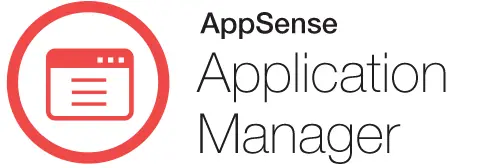
When a user requests the approval of the application, the administrator can approve or deny the use of the application depending on what the administrator knows about the application. You can choose to approve or deny the installation or use of the app for third parties depending on the knowledge of the application.
Conclusion
The most important fact about a multi-user system is that the attacks are possible through third-party users. You have the chance to deal with the attacks before they happen as the administrator. You have to ensure that you maintain the security levels by ensuring use of guidelines that control the use of applications in the system. The windows store, being the most trusted source of applications for Windows 10 Pro, works best in regards to limits concerning download and installation.