Want to uninstall programs on Windows 7? Here is everything that you should know.
There are two methods to uninstall a program on Windows 7; the wrong method and the right method. Unfortunately, though, a lot of people uninstall program through the wrong method, which will cause poor performance and problems on the computer. These wrong methods delete the program's folder or simply deleting the icons. Whenever you attempt to remove a program in this manner, there is a large amount of configuration information left in the Windows Registry along with files that could be installed in locations other than the program's folder. These orphan files and Registry data have the possibility of causing conflicts on your pc thus ultimately causing problems.
The proper method to uninstall a program is by using the uninstall routine which is bundled with the program itself. It will remove the files, Windows Registry information, and other configuration from your pc so that there are no conflicts in the future. When a program is installed in Windows, it'll add information to the Windows Registry on the correct method to uninstall it. Then you're able to use Windows 7 Programs and Features control panel to properly uninstall the program. So here we will tell you by using the control panel by which you can uninstall programs correctly. This process hasn't changed too much from the previous version of Windows, but there are some changes in Windows 7, which will be outlined.
To uninstall programs on Windows 7 follow the below instructions:
1 You have to click on the Start button to open your Start Menu. In the Start Menu, select the Control Panel menu option.
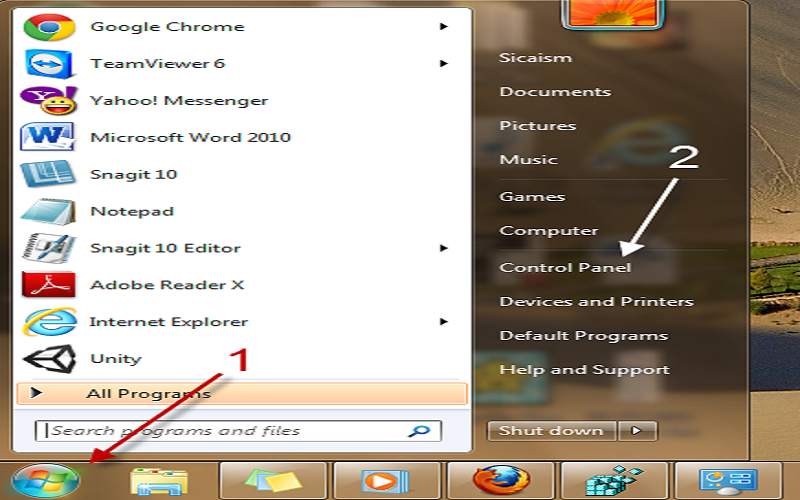
2 In the Control Panel, you have to click on the Uninstall a program option which is under the Programs category. If you're using the Classic View of the Control Panel, then you have to double-click on the Programs and Features icon instead.
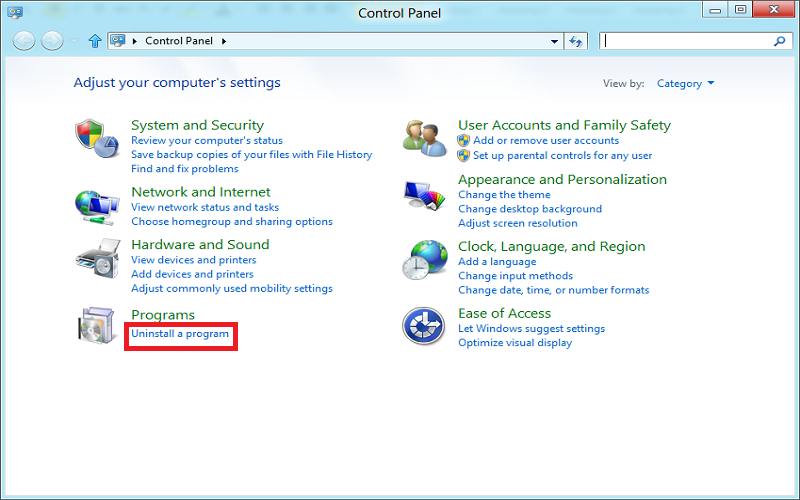
3 Now go through the list of programs for the one which you want to uninstall and select the program by left-clicking on it.
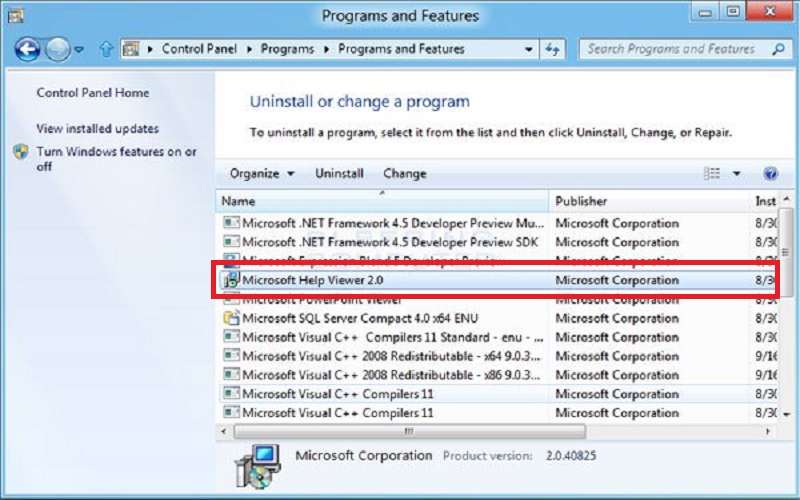
4 Here you can see the two new options next to the Organize and View button called Uninstall and Change.
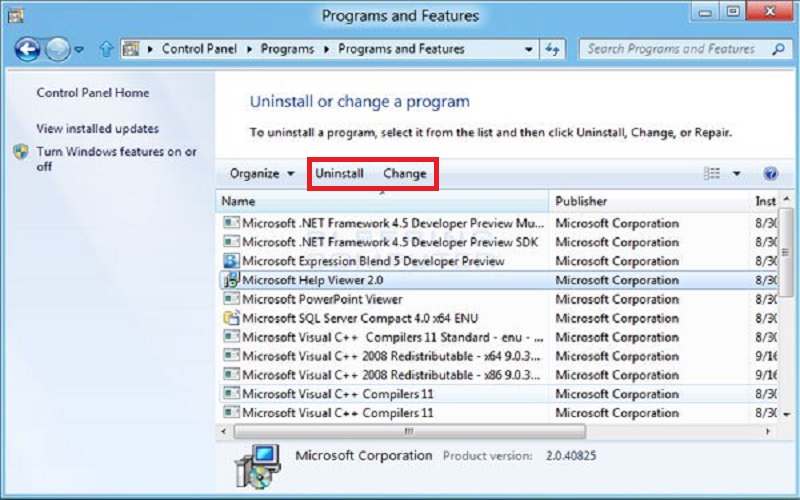
Note: If you press the Change button, the program will launch its set up so you can modify the program which is presently installed. If you want to uninstall the program then you should click on the Uninstall button.
5 Now click on the uninstall button. There are some programs when you choose to uninstall it, Windows may prompt you with a message stating Windows needs your permission to continue. On this screen, you have to click on the Continue button.
6 Press the Yes button Windows 7 will begin the uninstall process for the program. An uninstall screen will typically now open and may ask you questions about how the program will be uninstalled. You typically want to remove the whole program except any data that you might need in the future.
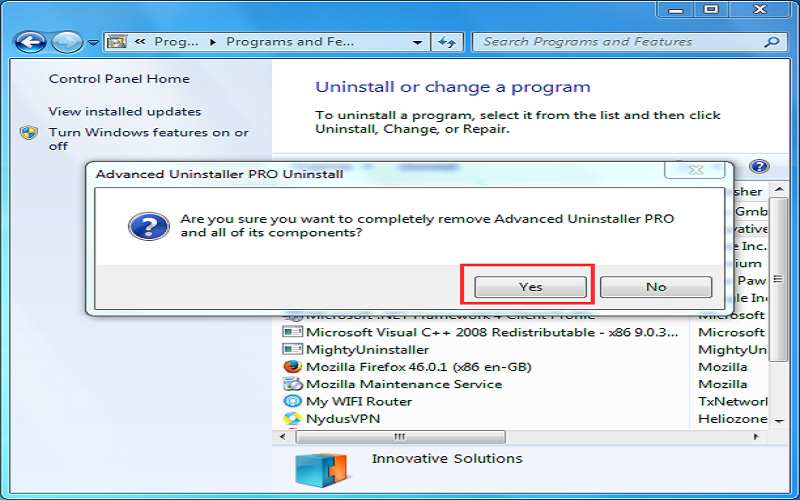
So the program will now continue to uninstall, and when completed you will be back at the list of programs installed on your computer. You'll notice, that the program you just uninstalled is no longer listed.
Summary
So, that’s how you can uninstall programs on Windows 7. Also, read “How To Add Another Face To Face ID On iPhone?” and “How To Backup Windows”. Thanks for reading this post and we hope it helped you.