Apple’s iOS platform has a very simple and friendly UI, but the platform continues to evolve more and more complex with each passing year. However, there are loads of handy hidden features and shortcuts just waiting to be discovered and we are going to run through few of them in this post.
1) ACCESS THE CAMERA DIRECTLY FROM THE LOCKED SCREEN
Yes, you heard it right. You can now access the camera directly without unlocking the phone even if there is no lock-screen camera shortcut. The icon might have gone, but the feature hasn't, it has just been moved. Simply swipe in from the right side of the lock screen and you'll pull the camera app open as you move. It's the perfect shortcut for those who really don't want to miss selfie or perfect picture moments.
2) ZOOM ANY PHOTO INFINITELY
Earlier. it used to be where we could zoom into a photo to a certain extent. However, now you can do more. Simply tap the edit button, crop the photo just a tiny little bit, and save it. Now you can zoom in infinitely! Although, it may not be that clear after certain extent so try to zoom till its visible.
3) YOU CAN REPLY OR SEND TEXTS WITHOUT UNLOCKING YOUR PHONE
In case you need to reply on an urgent basis without wasting time, then this feature could be really helpful. All you need to do is firmly press a received message on the lock screen and it will pop up a little reply window that lets you type your response there. To make it more secure, there is a feature where you'll need a passcode in order to view your entire message history just in case where your phone is not in your hand.
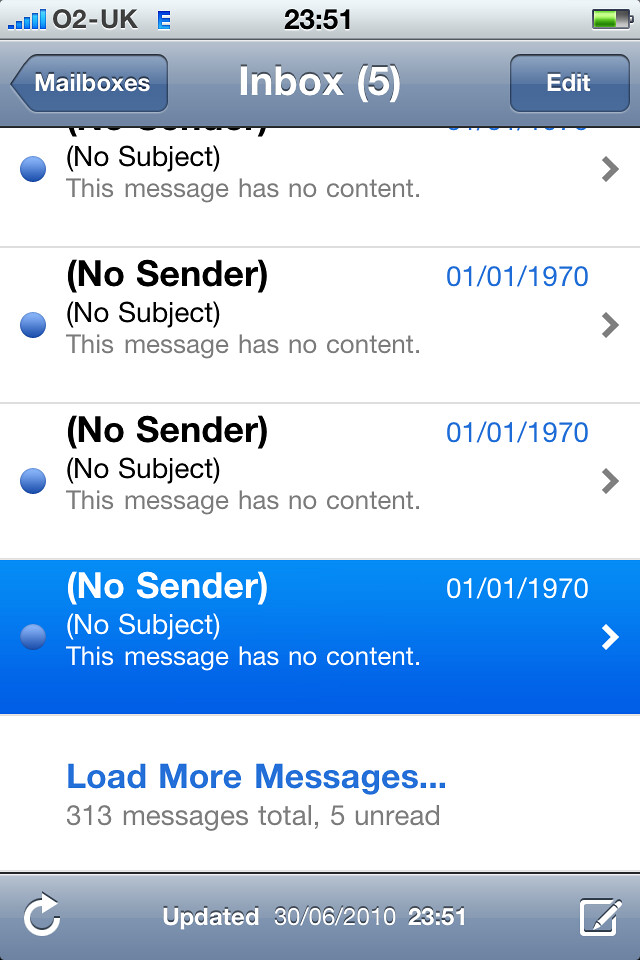
4) YOU CAN CLOSE ALL SAFARI TAB AT ONCE
Instead of closing each tab one by one you can close all the tabs by just one click. Just tap and hold on the tab switcher button in the bottom-right corner in Safari. A little menu will then pop up and give you the option to close all tabs. Very useful for all who open up multiple tabs in safari.
5) SWIPE DOWN TO SAVE DRAFTS IN IOS MAIL
To use this feature you have to start typing and email. After that, Swipe down from the top header of the email and the draft will be saved under the bottom navigation. When you’re ready to access it again, just tap in the bottom.
6) THERE IS A SPECIAL ALERTS FOR VIP CONTACTS IN IOS MAIL
Instead of using some third-party email apps to assign people as VIPs in your mailbox, there is a simple option in IOS for this. VIP notifications in Mail make it easy to know if an email is important, without pulling your iPhone out of your pocket. Customize vibration pattern as well as tone, for people you would like to designate as VIPs. This way, even when your iPhone is on silent, you would not miss important email messages that may need your immediate attention.
Hope these tips will help you all. Please follow us for more reviews and info regarding IOS, iPhone, and recent technology updates. Thanks!