In a previous article, I mentioned How to Turn On and Access Windows Mobility Center in Windows 11 but now in this article, I have mentioned how to enable or disable mono audio in Windows 11.
As a Windows 11 user, your computer has the stereo mode on by default in the sound settings. Stereo mode enables splitting the sounds between the left and right channels, meaning you hear different sounds from different side speakers.
Although the stereo mode feature improves the listening experience, many people encounter difficulties when this mode is on.
One of the difficulties you could encounter when using stereo mode occurs when one of your speakers is damaged. When this happens, you either miss the sounds supposed to be heard from that speaker or hear discomforting sounds from the affected speaker.
Also, if you need to share an earpiece with someone, one person hears what the other can't hear.
Although it is not a new feature, you can turn on the mono audio mode on your Windows 11 to avoid the discomfort associated with the stereo mode. This article will guide you on how to do it.
How To Enable Mono Audio On Windows 11
There are two ways to enable mono audio on Windows 11. You can either enable it through "Settings" or "Accessibility".
How To Enable Mono Audio On Windows 11 Through Settings
Follow these steps to enable mono audio on Windows 11 from Settings:
- Open "Start" on your Windows 11 and search for "Settings"; your Settings app should be the first result displayed. Click on it. Alternatively, you can press the Windows + I keys together to open your Settings menu.
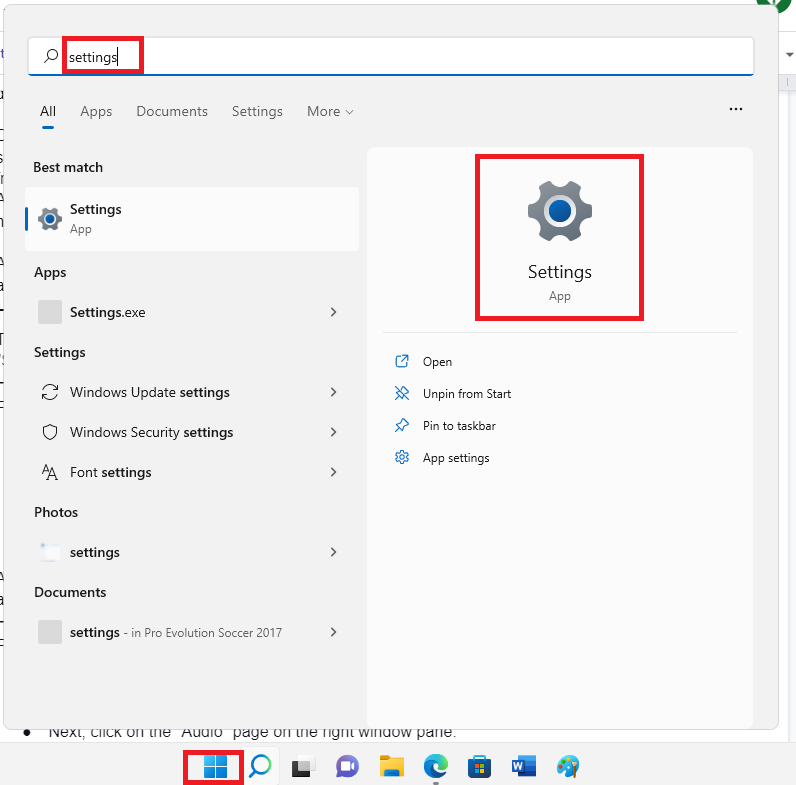
- In the Settings menu, find "System" on the left window pane and click on it.
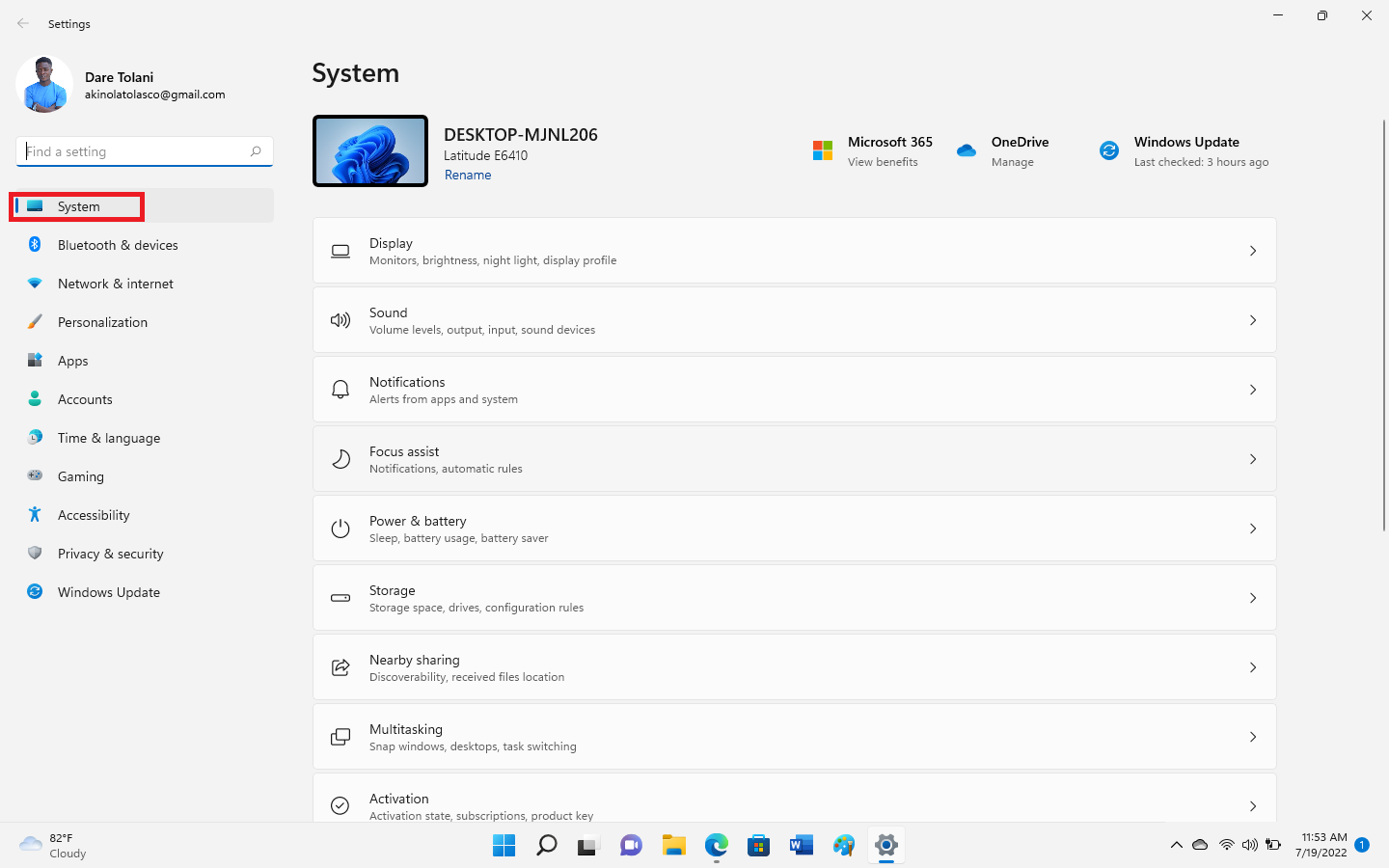
- After that, you will find the "Sound" tab on the right window pane. Click on it.

- Still, on the right window pane, scroll down to find the "Mono Audio" toggle button. Turn on this toggle button to switch to Mono Audio mode.
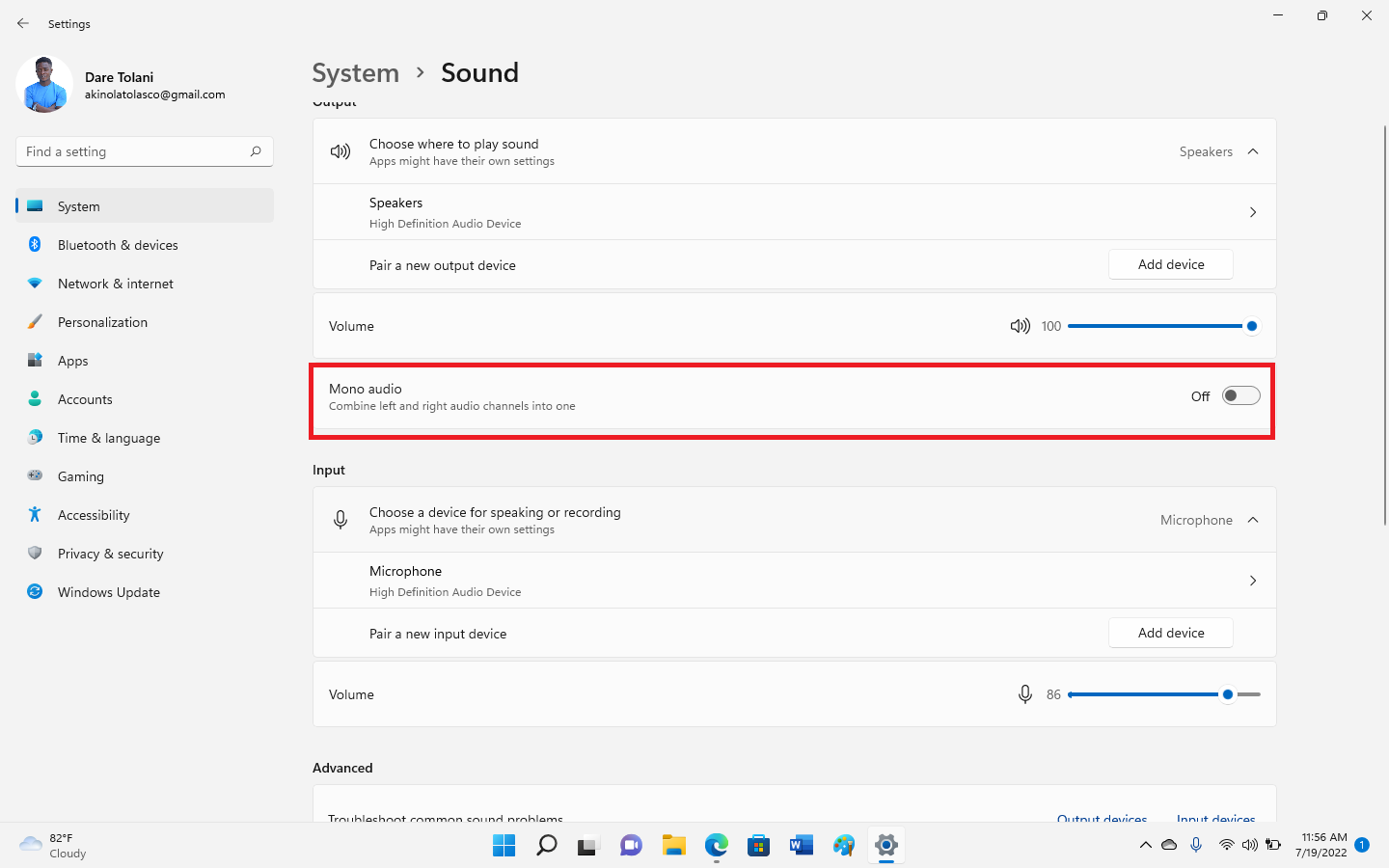
After completing these steps, the sounds from your computer will combine into a single channel, and you can hear the sounds from one speaker.
How To Enable Mono Audio On Windows 11 Through Accessibility
Follow these steps to enable mono audio on Windows 11 from Accessibility
- Open the "Settings" menu on your computer and click on "Accessibility". Alternatively, you can open the "Accessibility" menu by pressing the "Windows" and "U" keys together.
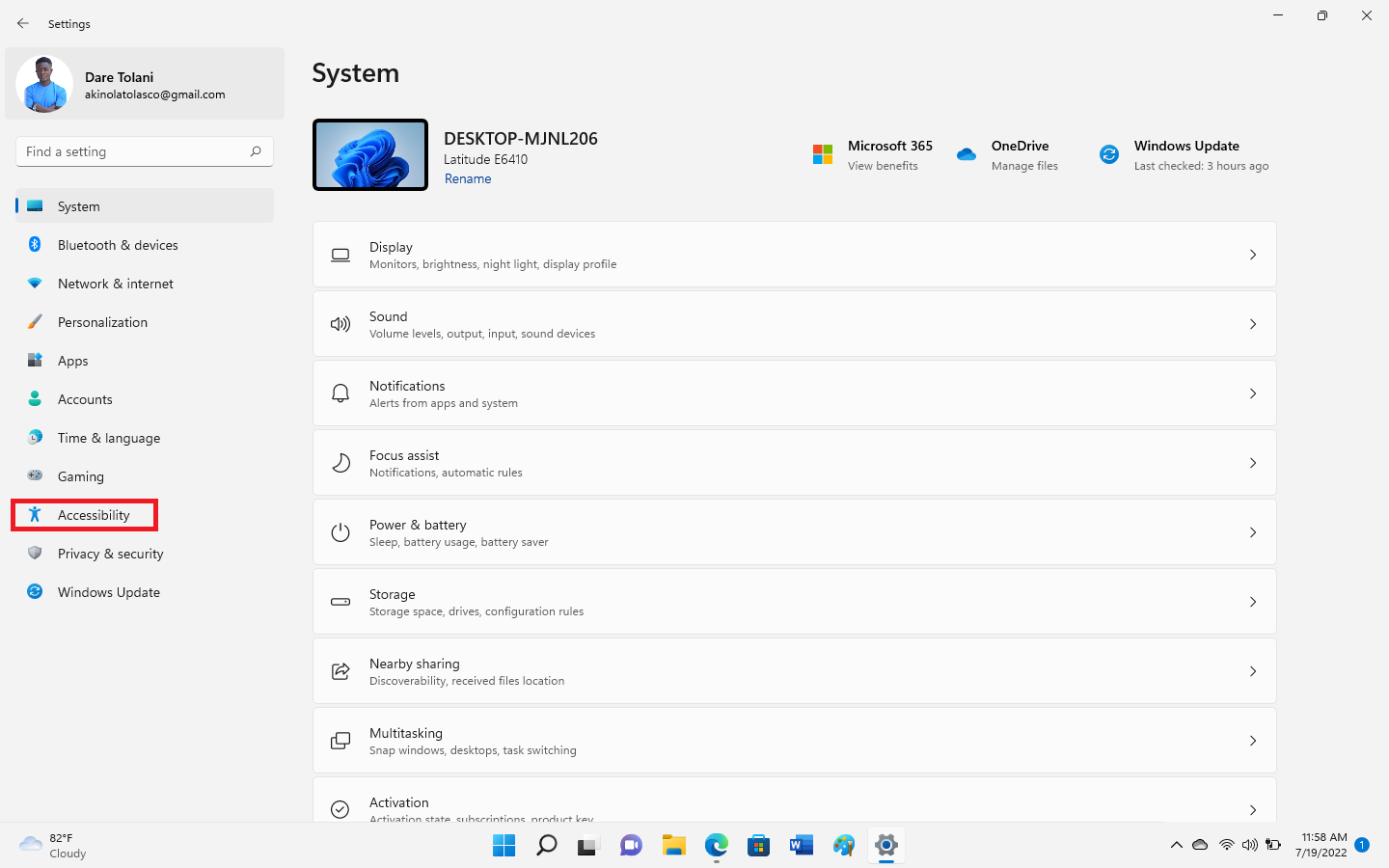
- In your Accessibility menu, click on the "Audio" section on the left window pane.

- Next, click on the "Audio" page on the right window pane, and turn on the "Mono Audio" toggle at the right window pane to switch to mono audio mode.

- After completing these steps, the stereo sounds will convert to one channel.
How To Disable Mono Audio On Windows 11
You may have tried the Mono Audio Mode but do not feel it gives the kind of listening experience; you can also turn it off. It will restore your sound settings back to the default 'Stereo Mode'.
You can turn off Mono Audio On Windows 11 through "Settings" or "Accessibility"
How To Disable Mono Audio On Windows 11 Through Settings
Follow these steps to disable mono audio on Windows 11 from Settings:
- Open the Settings menu on your computer by searching for it or pressing the"Windows" and "I" keys together.
- In the Settings, click "System" on the left window pane.

- Next, click on the"Sound" page on the right window pane.

- On the Sound page, you will find the "Output" section. Under this section, turn off the "Mono Audio" toggle to switch back to Stereo Mode.

Once your sound settings are back to Stereo Mode, your sounds will split between different channels.
How To Disable Mono Audio On Windows 11 Through Accessibility
Follow these steps to disable Mono Audio on Windows 11 from Accessibility:
- Open the Settings menu on your computer and click on "Accessibility" You can do this alternatively by pressing the "Windows" and "U" keys together.
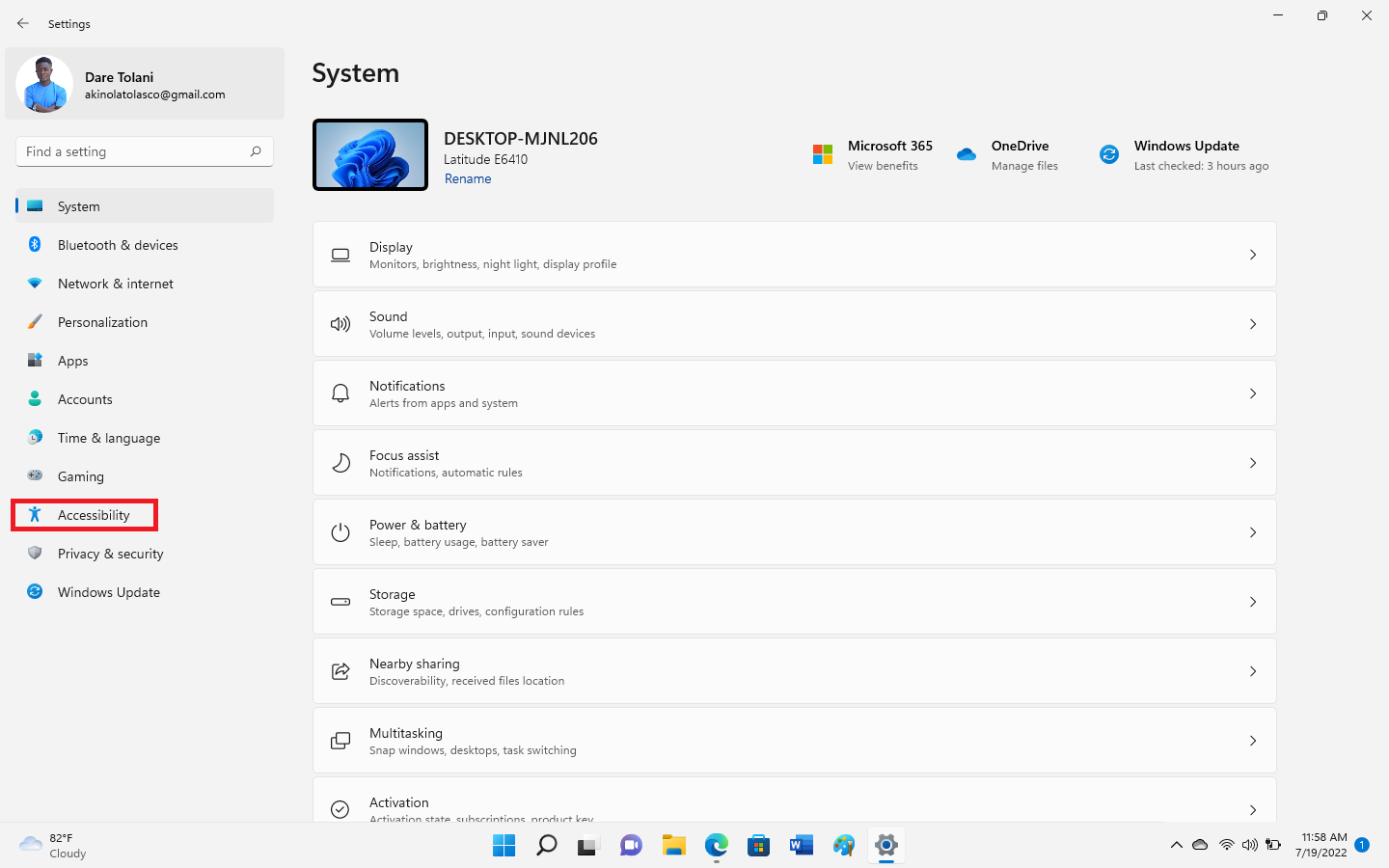
- Click on the "Audio" section on the left window pane.

- Under this section, click on the "Audio" page on the right window pane. Then, you will find the "Mono Audio" toggle button. Switch it off.

- When your sound settings are back to Stereo Mode, you will hear different sounds from different side speakers on your computer.
Conclusion
Mono Audio mode is helpful, especially when you have only one speaker working or you have to share earphones with another person. This article has guided you on how to turn it on or off in easy steps.
You may also like to read:
Drag and Drop is not working in Windows 11
Enable - Disable Mouse Acceleration in Windows 11
How to Turn Off Notifications in Windows 11
How to Change Taskbar Color in Windows 11